1
Initial email address entry
Enter your email address.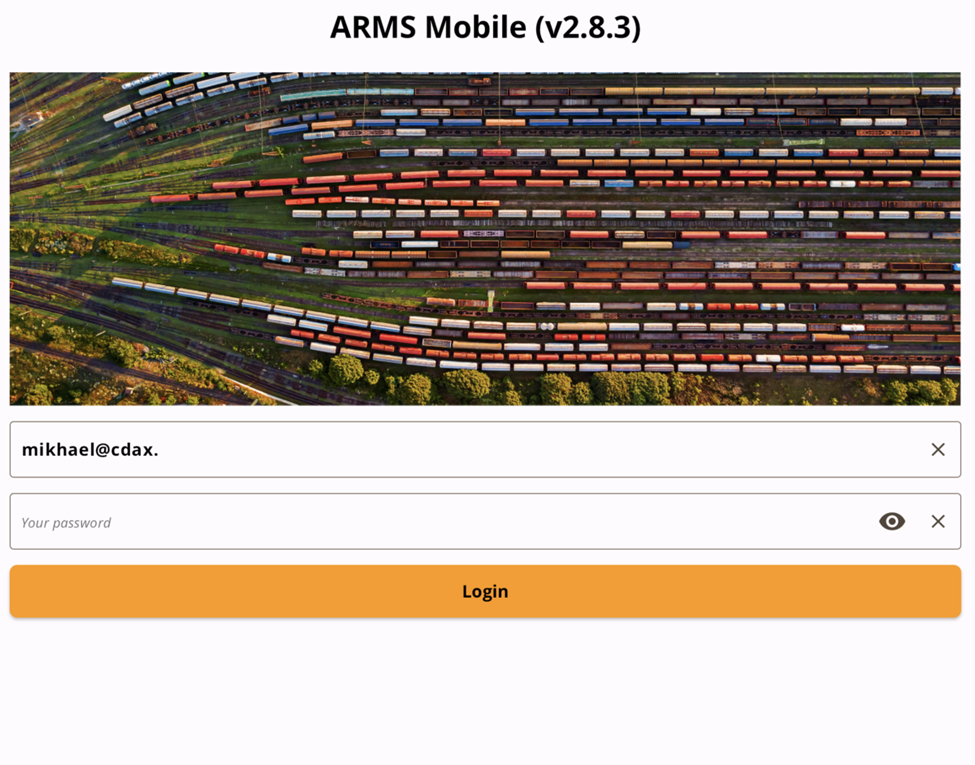
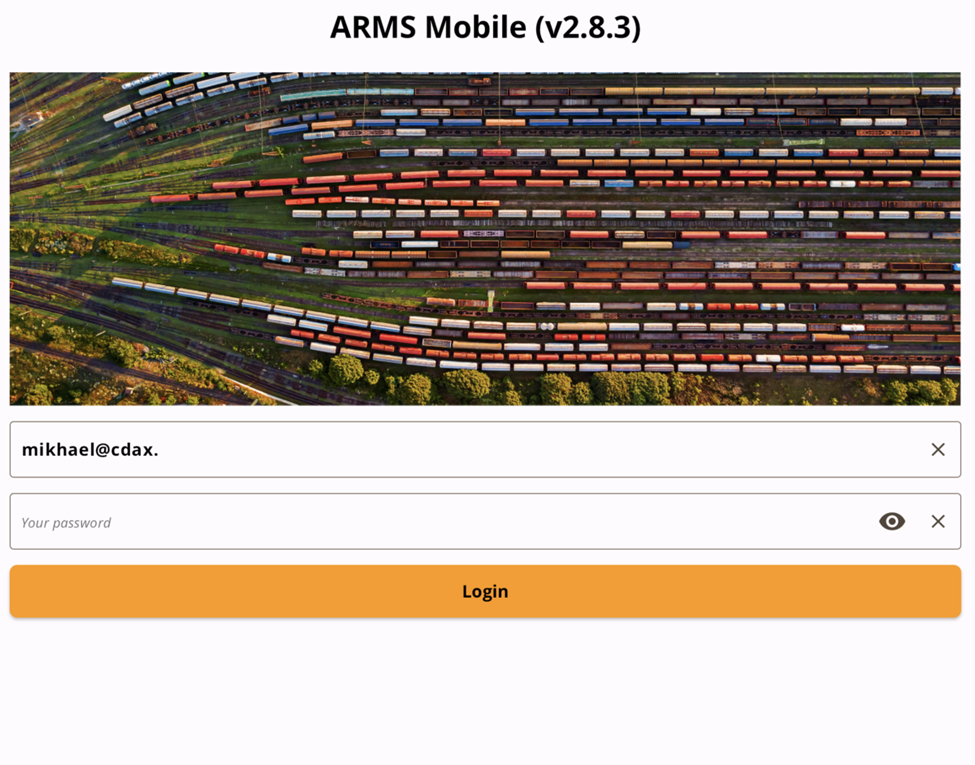
2
Email verification and SSO initiation
The system determines whether to use standard ARMS login or SSO and automatically launches the SSO webview.
3
Credentials input
Enter your email and password in the provided fields.
4
Provider authentication
- Microsoft: Follow the prompts (may include MFA depending on your settings).
- Google: Follow the prompts (may include MFA).
- Okta: Follow the prompts (may include MFA).
5
Logout and email retention
After logging out, your email and selected SSO provider are remembered for faster next logins.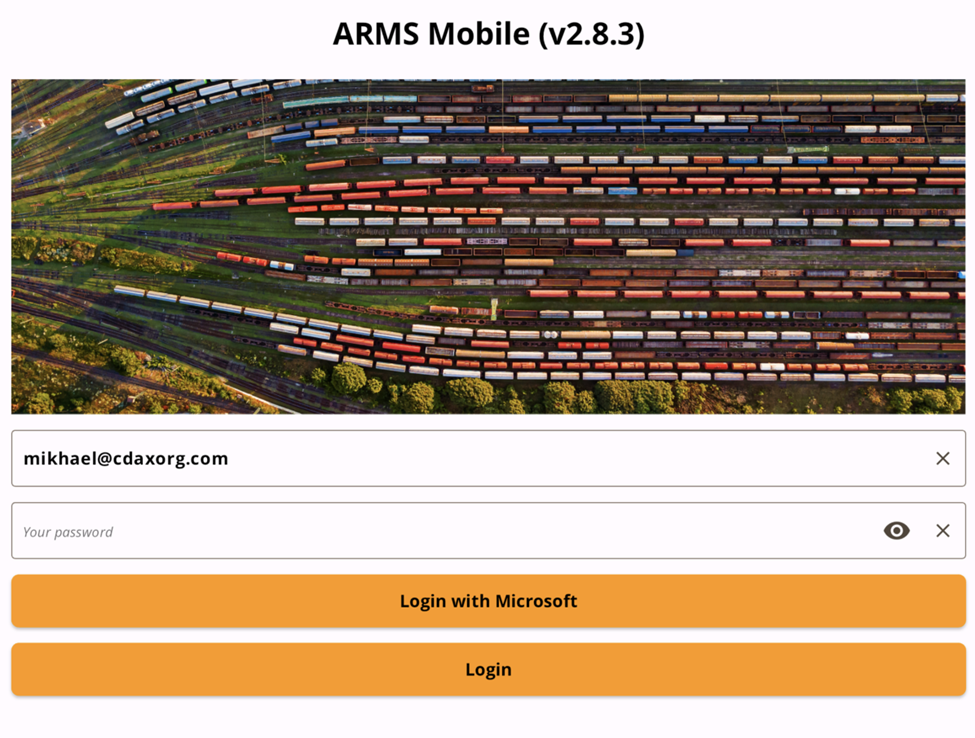
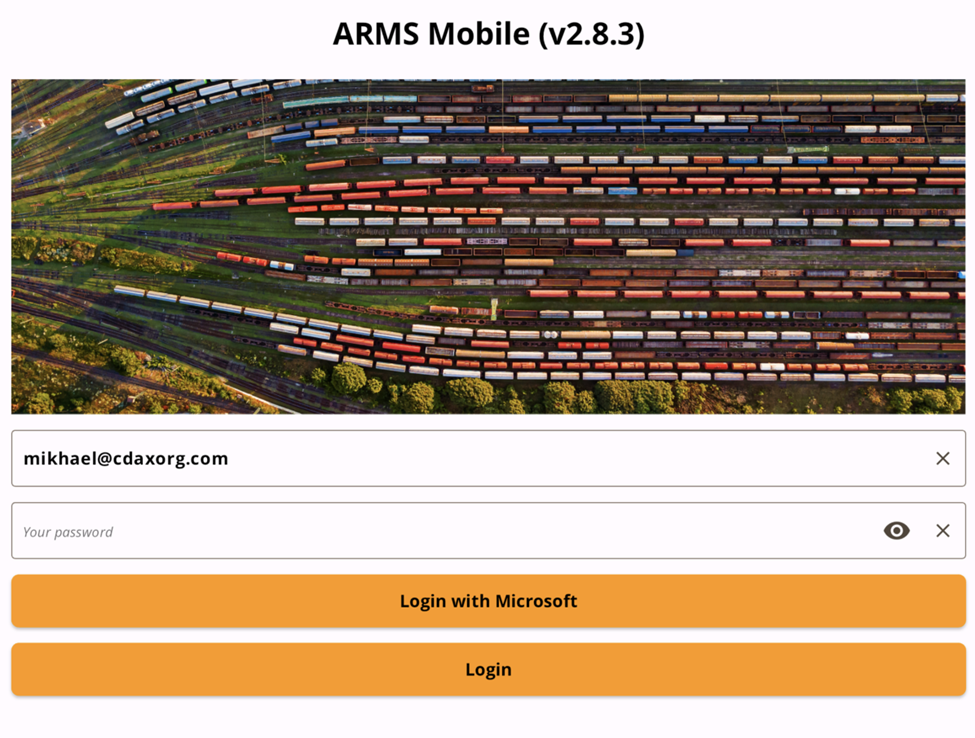
6
Re-authentication
For subsequent sessions, repeat credentials and SSO steps. Your session remains active until you choose to log out. To switch emails, clear the field and enter a new one.
This guide may be updated as the ARMS Mobile authentication system evolves.